2020 Update: While you can still try to update your SmartLoop pin descriptions, I do recommend you focus on SmartLoop pins less in general, and focus more on creating more fresh pins (which requires new pin images, not just pin titles or descriptions).
Want to add a new pin description to a pin image already in SmartLoop? You could add it as a separate pin, or, just edit the description of the current pin. I'll show you how in this quick tutorial, as well as explain why you might want to do this, especially for newly-added SmartLoop pins!
Before we get started, it's important to note that changing a Smartloop pin description won't affect SmartLoop pins that have already posted to Pinterest — it will only affect pins that are to be scheduled going forward!
Now, in case you're wondering why you would want to change a SmartLoop pin description (or even if you're not), here are 3 reasons — with the first being the most important one to note!
New to Tailwind? Get started with a Tailwind for Pinterest account now!
FREE $15 Tailwind Coupon!
Start a FREE Tailwind account, get $15 credit towards a paid plan!
Why Would You Want to Edit a SmartLoop Pin Description?
1) When SmartLoop Pin Descriptions Get Cut Off
You may or may not have already noticed that when you add a pin to a SmartLoop the way that Tailwind guides you to do, the pin description often ends up getting cut off for some reason. Because of this, you'll obviously want to edit the description to make the most of it.
It's so easy to miss this about SmartLoop pins, especially if you set them up and forget them for a while. It's super important to scan over new pins in a SmartLoop as soon as you add them to make sure the description isn't cut off, because the cut off description is what will be looping over and over (and once those pins are posted and re-shared, you can't fix 'em)! :-O
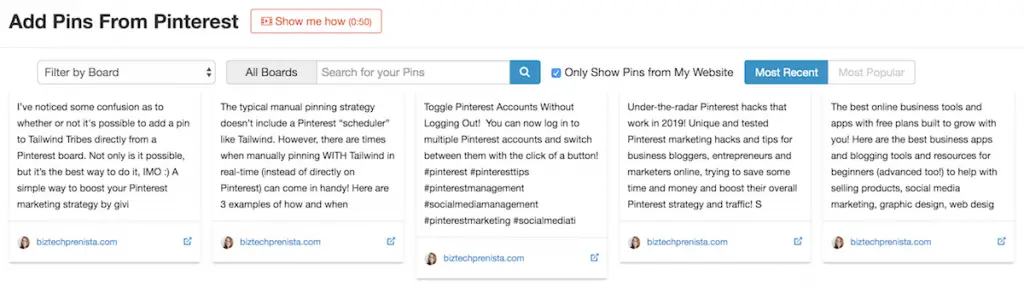
Pro Tip: When you add a pin to a SmartLoop through Tailwind's Chrome extension, this problem doesn't seem to happen as much. Personally, I prefer to add pins this way anyway so I can handpick the pins I want to add to a loop. When creating a new loop, Tailwind requires you to add at least one pin through their “normal” guided way, so I just create the loop, delete that first pin and add a new one using the extension. I rarely have issues with the descriptions getting cut off this way!
2) When You Want to Add Keywords or Hashtags
Maybe you have some older pins that you didn't take the time to optimize (or maybe you're like me and didn't enable rich pins right away — yikes!), or you weren't using hashtags before but now you want to give them a try.
Pro Tip: I know many people think it's not worth it to add hashtags to older posts (or at all), but if a pin consistently does well for you and gets re-shared, I think it totally is! Even though Pinterest claims to “aggregate” all copies of the same pin image and description, I've found that they aggregate in “clumps” of the same pin image and description — but not all. For whatever reason, Pinterest seems to randomly branch a version of a pin off into a new clump (often when myself or someone else SCHEDULES the pin via Tailwind or another scheduler), and often those “new” versions of the same pin will show up in the hashtag feed!
3) When You Want to Switch Up an Entire Pin Description
Maybe a pin description doesn't seem to be performing for you and you want to try some fresh keywords, or maybe it IS doing well for you and ranking in search, so now you want to go after more keywords!
Either way, Pinterest likes “fresh” content, so even if a pin is performing well for you, it's a good idea to go into your loops periodically and switch things up.
How to Edit the Pin Description of a Pin in a SmartLoop
Navigate to your Tailwind Smartloop Dashboard. If you are logged in to Tailwind, you can try this link: https://www.tailwindapp.com/dashboard/publisher/evergreen/campaigns/content
On the left side of the dashboard beneath All SmartLoop Posts, locate the loop that contains the pin(s) you want to edit and click it.
Now, in the middle of the dashboard beneath Loop Pins you'll find all of the pins in that loop.
Find a pin you want to edit, and click anywhere in the description to make changes.
When you make any changes to the description text of a pin, a green Save Changes button will appear at the bottom of the pin. Make sure to click that Save Changes button when you're editing your description text!
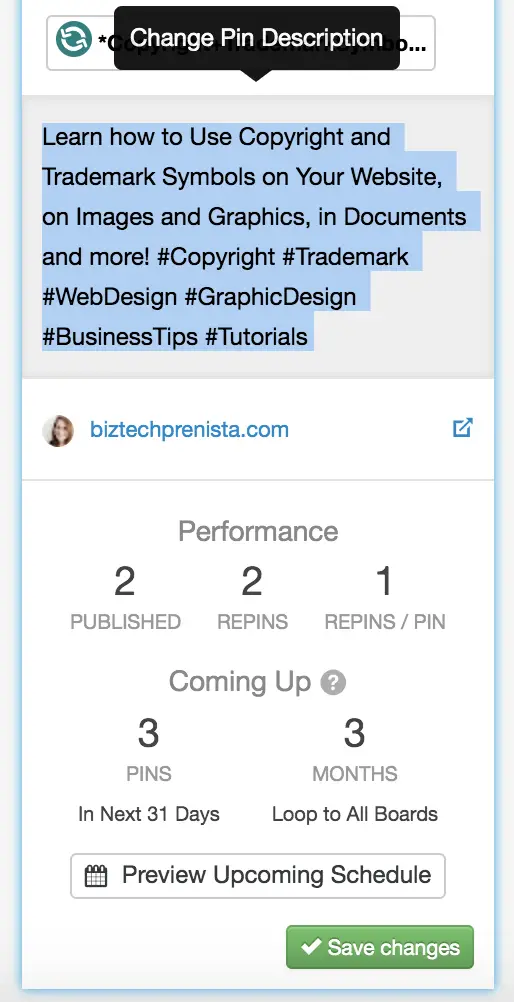
FREE $15 Tailwind Coupon!
Start a FREE Tailwind account, get $15 credit towards a paid plan!
Want More Tailwind + Pinterest Tips?
You might like these other posts about using Tailwind for Pinterest:
>> Low-Stress Tips for Creating Fresh Pins Regularly
>> 5 Good Reasons to Pin New Pins Through Tailwind
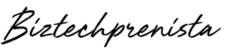
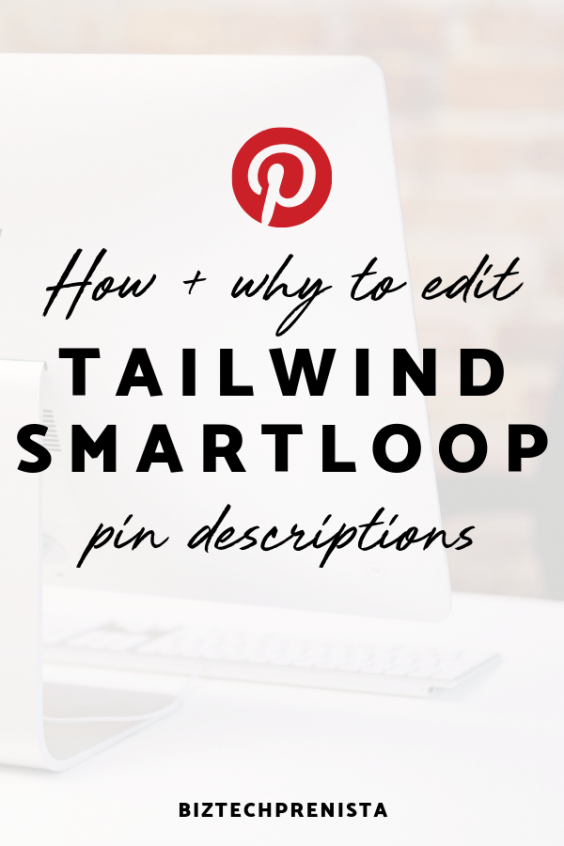
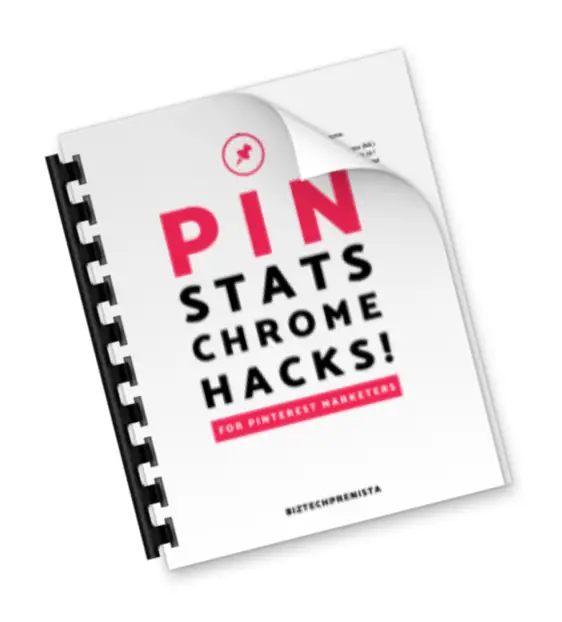


2 thoughts on “Edit Tailwind SmartLoop Pin Descriptions (How + Why)”
Hey Ashley, great question! Unfortunately no, you can’t update an image in SmartLoop. You would have to just add the new image, and delete the old image from SmartLoop, unless you want to keep them both.
Can you change an image on a smart loop pin?
Comments are closed.