Ever wonder how people get those cool copyright and trademark symbols in their website headers and footers, and other places where their name or logo is displayed? Keep reading to find out!
How and when do you use copyright and trademark symbols on your web and other content? There are a few ways to show these symbols in your content, including copy and paste symbols, keyboard shortcuts, emojis, and including them as part of your logo or another image. In general, your brand name and sometimes your logo will include a trademark symbol (™ or ®, depending on whether you're officially registered) and the copyright symbol (©) will be used to help protect your content, such as blog posts.
Quick Disclaimer: This post is not intended to be used as government or legal advice. Please do your own additional research if you're unsure about the correct usage of these symbols, and/or want to pursue official copyright or trademark registration. The symbols alone will not necessarily protect your content in an official
Places to Insert Copyright and Trademark Symbols
Most biz owners will use the Trademark (™) or Registered Trademark (®) symbol in their website header, alongside their brand or biz name, and/or logo. They might also use one of these symbols for a product or something else that they want to discourage others from using.
The registered trademark symbol can only be used for items that are officially registered as trademarks. Still, it can be helpful to use the ™ symbol to let others know you are either in the process of getting your trademark registered or simply to discourage them from stealing it or using it without your permission.
The Copyright symbol (©) is typically used in a website’s footer, to discourage others from copying the content that you created (such as a blog post or product). Similarly to a Trademark, your content may not be legally protected should a problem arise, unless you go through the trouble of officially registering copyright on a piece of content. Most bloggers don’t bother to do this, but it might be worth it for something like an online course, ebook, etc.
Ways to Insert Copyright and Trademark Symbols
There are actually multiple ways to insert these symbols into your content, and they each have some minor pros and cons.
Using text symbols is probably the best option whenever you're creating text content because you can color and size the symbol to fit in with the rest of your content. But sometimes it makes sense to just use an emoji or to use a graphic icon that you can style and place separately from your text.
Here are several ways I personally like to place copyright, trademark and other symbols into my own branding and content:
1. Use Text or Icons Inside an Image (Logo, PDF, etc.)
This might especially make sense when creating your logo. For instance, if you're creating your own logo inside of a design app like Canva, you could just use some regular text to put a little ™ next to it (letters T and M), using any font you like. You can resize it, change the color, and place it wherever you like. Of course, you could also use one of the methods above to create any of the symbols as part of the text.
Alternatively, you could do a search in Canva for “copyright” or “trademark” and find some icons you can use on your image (which you may or may not be able to easily change the colors of these).
>> Try Canva Pro FREE for 30 days!
2. Copy + Paste Text Symbols from a Site
Sites like CoolSymbol.com have all kinds of symbols you can quickly scan (not just copyright or trademark) and simply click to copy a symbol to your keyboard and paste elsewhere into some text. This is my favorite way for quickly inserting symbols into text, like on my website.
3. Use Windows or Mac Keyboard “Shortcuts”
I put “shortcuts” in quotes because at least on Windows, they tend to not be so short! I think this method works if you save a little cheat sheet for yourself with any symbols you use frequently. Personally, I find this method a little more cumbersome than others, and would rather use the method above. Besides this, I sometimes find this method doesn't work for me on Windows, or it only works using the numbers on the right of my keyboard, not the top. Still, if you'd like to use these methods, here are the copyright and trademark symbol keyboard shortcuts for both Windows and Mac:
Windows Shortcuts:
- Copyright © Hold down the Alt key, then press 0169
- Trademark ™ Hold down the Alt key, then press 0153
- Registered Trademark ® Hold down the Alt key, then press 0174
Mac Shortcuts:
- Copyright © Hold down the Option key, then press G
- Trademark ™ Hold down the Option key, then press 2
- Registered Trademark ® Hold down the Option key, then press R
4. Use Emojis
This method isn't the most ideal, but can sometimes be the quickest and easiest, especially if you're already used to using them on your phone or computer. I used this method the most before switching to text symbols.
Using emojis isn't ideal because they sometimes don't show consistently across devices and browsers, or don't show at all. You also can't really adjust the color, sizing, etc.
If you want to use emojis on your computer and aren't sure how, here are the shortcuts to open the emoji window on Windows and Mac:
Open Emoji Window on a Windows Computer:
>> Press the Windows button (left of the spacebar) and then . (period button)
Open Emoji Window on a Mac:
>> Press and hold Control + Command + Spacebar
5. Use HTML
It can sometimes make sense to use HTML on a webpage to insert a symbol if you're easily able to access the HTML without much hassle. For instance, when creating content for a page or post in WordPress, you can easily toggle from the visual editor to the HTML editor. To do this in Gutenberg, click on the block where you want to insert your symbol, click the 3 dots, and select “Edit as HTML”. Insert the code for your symbol and then switch back to “Edit Visually.” If you get the error “this block contains unexpected or invalid content,” you'll want to select “Resolve,” and then “Convert to Blocks.”
An example HTML shortcut out be © for the Copyright symbol.
Personally, I find this method cumbersome as well and would prefer to use a text symbol wherever possible.
5. Insert Special Characters in Various Software
Many apps and software give you a way to insert symbols or special characters easily from within their own editor.
For instance, to open the special characters window in Google Docs, go to Insert > Special Characters. There you can scroll through the available symbols or just start typing what you’re looking for into the search bar.
In fact, if you’re not sure what a symbol is called, you can actually DRAW it into the search!
That's It!
I hope you found this post helpful, and are well on your way to using copyright and trademark symbols on your website and other biz content!
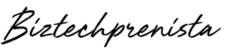
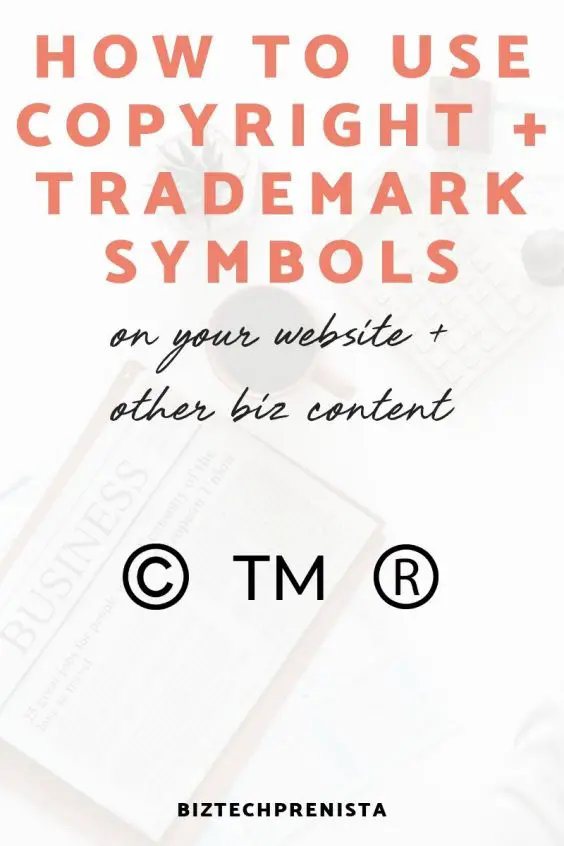
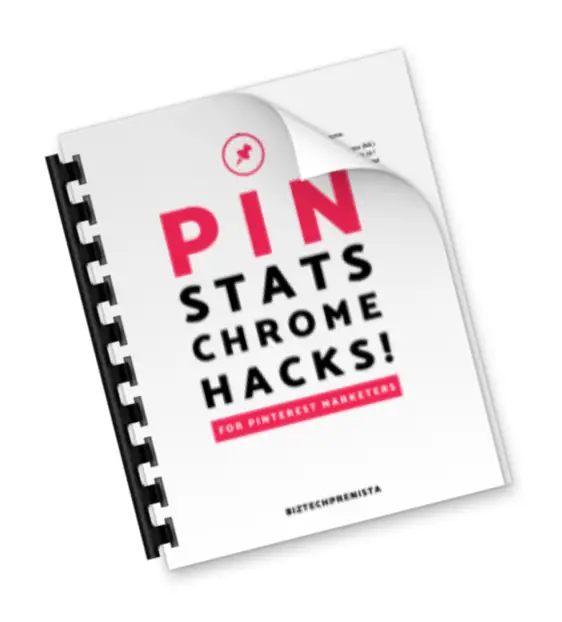


3 thoughts on “How to Use Copyright and Trademark Symbols on Your Website + More”
Great, glad you found it helpful Ranjan!
Hi
Your article on how to insert TM on the website is quite up to the mark. Definitely, I am going to follow this insertion
Regards
How to Use Copyright and Trademark Symbols on Your Website + Other Biz Content is great content. Thank you for your writing through this post. I will be cite your website as my refrence. Thank you for your attention.
Comments are closed.